Invisible PUBG Name Tricks 2025 – Hide Your Username
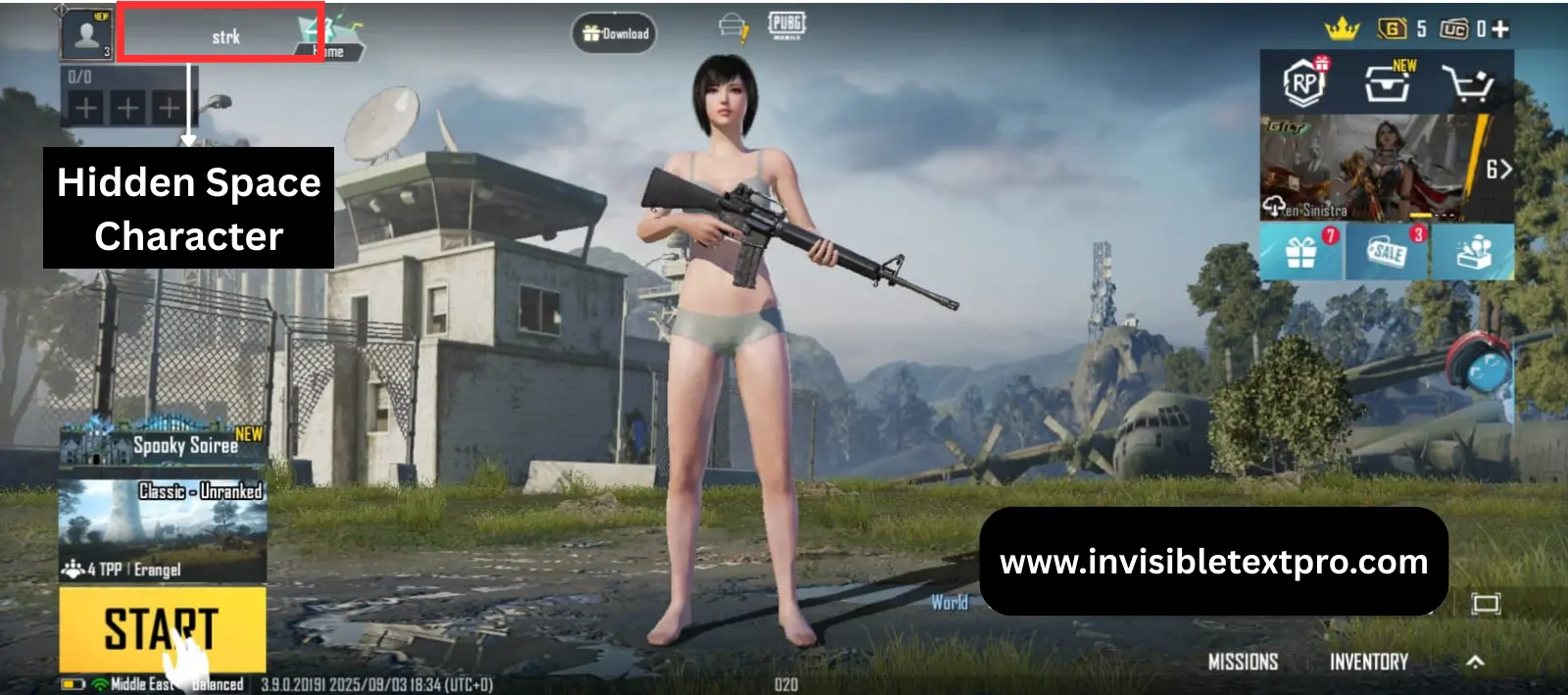
How to Get an Invisible PUBG Name (Quick Method)
Looking to hide your username in PUBG Mobile or PUBG PC? Copy this invisible character: ㅤ (between the asterisks). Paste it when creating or changing your in-game name, and your username will appear completely blank to other players.
This tutorial covers the complete process for both PUBG Mobile (Android and iOS) and PUBG PC, plus troubleshooting tips when the invisible name doesn’t work as expected.
What is an Invisible PUBG Name?
An invisible PUBG name makes your in-game username appear blank or empty when other players see you. Instead of “PlayerXYZ” showing above your character, they see nothing at all.
This works using special Unicode characters that PUBG accepts as valid text but displays as empty space. Your profile still functions normally. You can chat, join matches, add friends, and play exactly like before. The only difference is your name looks invisible to everyone else.
In kill feeds, leaderboards, and team lists, your name appears as a blank spot. Some players use this for tactical advantages, while others just think it looks cool and mysterious.
PUBG Mobile vs PUBG PC: Does It Work on Both?
Yes, invisible names work on both versions, but the process differs slightly:
PUBG Mobile (Android/iOS): The mobile version is more flexible with invisible characters. Most Unicode blank characters work without issues.
PUBG PC (Steam/Krafton): The PC version is stricter. Some invisible characters get filtered out, but the right ones still work.
Both platforms use the same core system for name validation, so the characters that work are usually the same. We’ll show you which ones have the best success rate.
Why Players Use Invisible Names in PUBG
People choose invisible PUBG names for several tactical and stylistic reasons:
Tactical Advantage: When your name doesn’t appear, enemies have a harder time spotting you quickly in kill feeds and identifying your position. Every split second counts in competitive matches.
Privacy and Anonymity: Some players prefer keeping their identity hidden while gaming. An invisible name makes it harder for people to track your stats or find you across different matches.
Style and Mystery: Standing out sometimes means blending in. An invisible name creates curiosity and makes you memorable to teammates and opponents.
Avoiding Toxicity: If you’ve dealt with harassment or stream snipers, an invisible name makes you harder to target specifically.
Clan Coordination: Some competitive teams use invisible names for all members during scrims and tournaments to confuse opponents.
Content Creation: Streamers and content creators occasionally use invisible names to avoid showing real usernames on camera or to create specific video effects.
Whatever your reason, setting up an invisible PUBG name takes about two minutes once you know the right character to use.
Best Unicode Characters for Invisible PUBG Names
PUBG filters some invisible characters but accepts others. Testing shows these work most reliably:
Hangul Filler (U+3164) – Top Choice for PUBG
Character: ㅤ
This Korean alphabet filler is your best bet. It works on approximately 90% of PUBG Mobile devices and 85% of PUBG PC setups. The character passes PUBG’s name validation and renders as completely blank.
Why it works: PUBG’s system recognizes it as legitimate text but displays nothing visible. Unlike some characters, PUBG doesn’t filter the Hangul Filler aggressively.
Compatibility: Works on Android, iOS, Windows, and most PUBG versions worldwide.
Braille Pattern Blank (U+2800) – Backup Option
Character: ⠀
If Hangul Filler gets rejected, try this next. The Braille Pattern Blank has good compatibility and serves as a solid alternative for both mobile and PC.
Best for: Regions where PUBG applies stricter name filters or older game versions.
Zero Width Space (U+200B) – Sometimes Works
Character:
This one has mixed results in PUBG. Some versions accept it, others reject it. Use this only if the first two options fail on your specific device or region.
Note: Zero Width Space can sometimes cause display glitches in team chat or friend lists, so Hangul Filler remains the safer choice.
For maximum success, always start with the Hangul Filler. It has the highest acceptance rate across all PUBG platforms and regions.
Step-by-Step: PUBG Mobile Instructions
Setting up an invisible PUBG name in Mobile takes about one minute. Here’s the complete process:
For Android Devices:
Step 1: Copy the Invisible Character
Visit our invisible text generator tool and copy the Hangul Filler character (ㅤ). Alternatively, you can manually copy this character from the guide by selecting the space between the parentheses above.
Test your copy by pasting into any text app. Your cursor should move even though nothing visible appears.
Step 2: Open PUBG Mobile
Launch the PUBG Mobile app on your Android phone. Make sure you’re logged into your account.
Step 3: Access Profile Settings
Tap your profile icon in the top left corner of the main screen. This opens your player profile page showing your current username, level, and stats.
Step 4: Tap the Name Change Icon
Look for the small pencil/edit icon next to your current username. Tap it to open the name change window.
Note: PUBG Mobile gives you one free name change, then charges UC (PUBG’s premium currency) for additional changes. If you’ve already used your free change, you’ll need to spend UC.
Step 5: Clear and Paste
Delete your current username completely. Then paste the invisible character you copied in Step 1.
The name field will look empty, but the character is there. You might notice the “OK” or “Confirm” button becomes active, which confirms the character registered.
Step 6: Confirm the Change
Tap the confirmation button. PUBG Mobile processes your request and updates your profile.
Step 7: Verify It Worked
Exit the profile settings and check the main screen. Your username should now appear blank. Join a match or check the leaderboard to see how it looks to other players.
For iOS/iPhone Users:
Step 1: Copy the invisible character using Safari or Chrome mobile browser from our generator tool.
Step 2: Open PUBG Mobile app.
Step 3: Tap your profile icon (top left).
Step 4: Tap the edit icon next to your name.
Step 5: Delete current name and paste the invisible character.
Step 6: Confirm the change (costs UC if not your first change).
Step 7: Check your profile to verify the invisible name appears.
iOS devices sometimes filter Unicode characters more strictly than Android. If Hangul Filler doesn’t work, try the Braille Pattern Blank as your backup.
Step-by-Step: PUBG PC Instructions
PUBG on PC (Steam version or Krafton launcher) has a slightly different process:
Step 1: Copy the Character
Use our generator tool to copy the Hangul Filler (ㅤ). Make sure you’re copying from a reliable source because PUBG PC filters invalid characters more strictly.
Step 2: Launch PUBG PC
Open the game through Steam or the Krafton launcher. Wait for it to fully load to the main menu.
Step 3: Access Profile
Click your username or profile picture in the top left corner of the main menu. This opens your player profile.
Step 4: Edit Username
Look for the “Edit” or pencil icon next to your current username. Click it to activate the name change field.
Important: PUBG PC charges for name changes after your first free change. Make sure you’re ready to commit to the invisible name.
Step 5: Paste the Character
Select all text in the username field (Ctrl+A) and delete it. Then paste your copied invisible character (Ctrl+V).
The field appears empty but the character is present. The confirm button should become clickable.
Step 6: Confirm
Click the confirm or save button. PUBG PC validates the character and updates your profile.
Step 7: Test
Exit to the main menu and check your username display. Join a training match to see how it appears to other players.
Steam Username vs In-Game Name
Quick clarification: Your Steam username and PUBG in-game name are separate. The invisible character method only works for your PUBG in-game name, not your Steam profile name.
Common Problems and Solutions
Players sometimes face issues when trying to create invisible PUBG names. Here’s how to fix the most common problems:
Problem: Name Change Gets Rejected
Why this happens: PUBG detected the character as invalid or your name doesn’t meet minimum requirements.
Solution: Try these fixes in order:
- Use Hangul Filler instead of other characters
- Add a single dot (.) before the invisible character
- Try the Braille Pattern Blank as alternative
- Wait 24 hours and try again (temporary filter issue)
Problem: Name Appears as a Box or Question Mark
Why this happens: Your device doesn’t have the font to display that Unicode character.
Solution: This actually means it worked. To other players with standard devices, your name appears blank. The box only shows on your specific device.
Problem: Character Pastes But Won’t Save
Why this happens: Clipboard didn’t properly copy the character, so you pasted nothing.
Solution: Copy the character again. Test by pasting into a notes app first. You should see cursor movement even though nothing visible appears. Then paste into PUBG.
Problem: Name Shows Blank in Profile But Visible in Matches
Why this happens: Different parts of PUBG render names differently.
Solution: This is rare but can happen. Try restarting the game completely. If it persists, the character is working correctly and this is just a visual glitch on your end.
Problem: Works on Mobile But Not PC (or Vice Versa)
Why this happens: Mobile and PC versions sometimes have different character filters.
Solution: Use the platform-specific instructions for each version. What works on mobile might need a different character on PC. Start with Hangul Filler on both.
PUBG Name Change Costs and Limits
Understanding PUBG’s name change system helps avoid wasting your free change:
Free Changes:
- One free name change when you first create your account
- Additional free changes sometimes given during special events
Paid Changes:
- PUBG Mobile: 180 UC per name change (after first free change)
- PUBG PC: Varies by region, typically costs G-Coin
Name Change Cooldown:
- You can change your name again immediately after a change
- No waiting period between changes
Make It Count: Since you’ll pay for changes after your first one, make sure you’ve copied the correct invisible character before confirming. Test it in a notes app first.
Tactical Uses in Competitive PUBG
Competitive and ranked players use invisible names for specific advantages:
Scrim Anonymity: Professional teams often use invisible names during practice scrims to prevent opponents from studying their tactics or rotations.
Kill Feed Confusion: When multiple players have invisible names, enemies can’t track who’s getting kills or which teammate is down.
Streaming Protection: Content creators avoid stream snipers by making usernames harder to identify quickly.
Clan Wars: Some clans coordinate all members using invisible names during clan wars for psychological impact.
Rank Grinding: High-rank players avoid being targeted by name recognition when pushing leaderboards.
These tactical applications work best when multiple team members coordinate the strategy together.
Does Invisible Name Affect Gameplay?
Your invisible name doesn’t change any game mechanics or features:
What Still Works Normally:
- All game modes and matches
- Friend requests and social features
- Clan membership and clan chat
- Voice chat and text chat
- Achievements and missions
- Inventory and purchases
- Stats tracking and leaderboards
- Spectating and replays
What Changes:
- How your name displays to other players
- Kill feed appearances
- Team roster visibility
- Friend list display
The invisible character only affects visual display. Everything else functions identically to a regular username.
Alternative Options If Invisible Names Don’t Work
If invisible characters get filtered or blocked in your region, consider these alternatives:
Minimal Names: Use a single character instead of invisible:
- Single dot: .
- Single underscore: _
- Single letter: I or l (hard to see)
Symbol Names: Use special symbols that are small or minimal:
- · (middle dot)
- ˙ (dot above)
- ᐧ (Canadian syllabics dot)
Space-Like Characters: Use characters that look like spaces but aren’t filtered:
- En space or em space (wider gaps)
- Thin space characters
These alternatives give a similar minimal effect while being easier to implement on platforms with strict filtering.
Frequently Asked Questions -invisible PUBG Name
Will I get banned for using an invisible name?
No. Using Unicode characters in usernames is allowed. PUBG doesn’t ban players for invisible names as it’s within normal platform usage.
Can other players still add me as a friend?
Yes. They can find you through player ID, recent players, or by tapping your profile during/after matches. The invisible pubg name doesn’t prevent social features.
Does it work in all game modes?
Yes. Invisible names work in Classic, Arcade, Arena, and all other PUBG modes. The character displays consistently across the entire game.
Can I change back to a regular name?
Absolutely. Change your name again using the same process but type a regular visible name instead of the invisible character.
Does it cost money every time?
Only after your first free change. PUBG Mobile charges 180 UC, and PUBG PC charges G-Coin for subsequent name changes.
Will teammates see my name as blank too?
Yes. Everyone sees your name the same way as invisible or blank. Teammates, enemies, and spectators all see the empty name.
Can I use this in tournaments?
Check specific tournament rules. Some competitive events prohibit invisible names for admin and broadcast purposes.
Does it work worldwide?
Yes, but some regional versions of PUBG filter characters differently. The Hangul Filler works in most regions including North America, Europe, Asia, and others.
Will updates break the invisible name?
Possibly. PUBG occasionally updates name validation. If invisible names stop working after an update, check our site for new working characters.
Can I combine invisible characters with visible text?
Yes. You can mix invisible and regular characters for unique effects, like spacing between letters.
Related Gaming Guides
Want invisible names on other platforms? Check these related guides:
Free Fire: Learn how to create blank names in Free Fire using similar Unicode methods. The process differs slightly from PUBG but uses the same core concept.
BGMI: Our BGMI invisible text guide covers the India-specific version of PUBG with updated character codes that work reliably.
Roblox: Discover how to create blank Roblox usernames for your display name using compatible invisible characters.
Complete Guide: Read our main invisible text guide for detailed technical explanations of how Unicode characters work across all platforms.
Visit our homepage for instant access to the invisible text generator tool that works for PUBG and dozens of other platforms.
Ready to Create Your Invisible PUBG Name?
The setup takes less than two minutes:
- Copy the Hangul Filler character: ㅤ
- Open PUBG Mobile or PUBG PC
- Access profile name settings
- Paste the invisible character
- Confirm and save
- Enjoy your blank username
You can also use our generator tool for quick, reliable character copying. It ensures the character transfers correctly every time you copy.
Whether you want tactical advantages in competitive matches, privacy protection, or just a unique profile style, an invisible PUBG name delivers that mysterious appearance everyone notices.
Disclaimer:
This website is not affiliated with or endorsed by PUBG Corporation, Tencent Games, or Krafton.“PUBG” and “BGMI” are trademarks of their respective owners.
