Invisible Text Discord 2025 | Blank Username Generator
Discord Invisible Names Invisible Characters
Hidden usernames and nicknames for Discord Your Ultimate Invisible Characters Generator
Different Size Lengths
Generate 1, 5, or 10 invisible characters
Bulk Generator
Generate custom number of characters (1-20)
🧪 Test Your Gaming Name
🎯 How to use in DISCORD:
- Copy character using the buttons above
- Open Discord and go to User Settings (gear icon)
- Click on "My Account" in the left sidebar
- Click "Edit" next to your username
- Clear username field and paste invisible character
- Save changes - your global name becomes invisible!
Quick Answer: How to Get an Invisible Text Discord Name
Want to make your Discord username completely blank? Copy this special character: ㅤ (it’s between the asterisks, even though you can’t see it). Paste it into your Discord display name settings, and your username will appear invisible to everyone on the server.
This guide shows you exactly how to set up an invisible Discord name on desktop, mobile, and web – plus troubleshooting tips when things don’t work as expected.
What is an Invisible Text Discord?
An invisible Discord name makes your username appear completely blank when other people view your profile. Instead of seeing “JohnDoe123” or “GamerPro,” they see nothing – just empty space where your name should be.
Your profile picture still shows up normally. Your roles, permissions, and chat messages work exactly the same. The only difference is that your display name looks invisible to everyone else on the server.
This works because Discord accepts certain Unicode characters that appear blank but still count as valid text. When you paste these special characters into your username field, Discord recognizes them as legitimate input – even though they render as empty space on the screen. Need bulk invisible text generator you can visit our bulk Generator tool for Universal platform
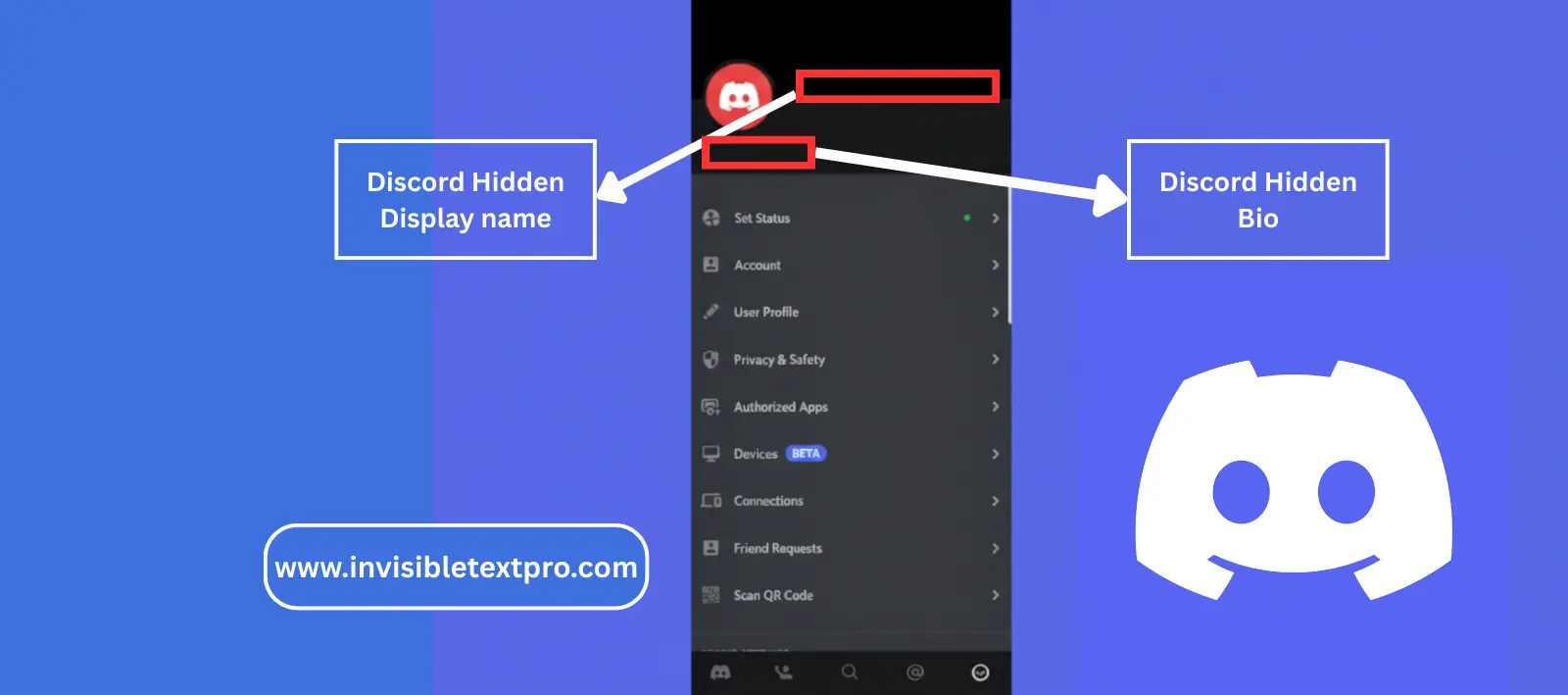
Display Name vs Username: Understanding the Difference
Discord has two types of names, and knowing the difference matters:
Username (the @handle): This is your unique identifier across all of Discord. It looks like @username and you use it to log in. Discord recently updated usernames to be all lowercase with no special characters allowed. You cannot make your username invisible anymore.
Display Name (server nickname): This is what people see when you chat or appear in member lists. You can customize this on each server you join. This is what you can make invisible using the methods in this guide.
When people talk about “invisible Text Discord names,” they mean the display name – not your account username.
Why Use an Invisible Text Discord ?
People choose invisible names for different reasons. Here are the most common ones:
Privacy and Anonymity: Some users prefer staying anonymous while browsing servers or participating in conversations. An invisible name makes you harder to identify at a glance.
Aesthetic Appeal: Minimalist profiles look clean and unique. If you’re going for a mysterious or artistic vibe, an invisible name fits perfectly.
Standing Out: Ironically, having no visible name makes you more noticeable. People get curious about the blank profile in the member list.
Gaming and Roleplay: Some Discord communities run roleplay scenarios where invisible names add to the immersion or mystery element.
Server Testing: Moderators and admins sometimes use invisible names when observing server activity without drawing attention.
Just for Fun: Sometimes people do it simply because they can. It’s a harmless way to surprise friends or experiment with Discord’s features.
Whatever your reason, setting up an invisible name takes less than a minute once you know the right character to use.
Best Unicode Characters for Discord Invisible Names
Not all invisible characters work equally well on Discord. Through testing across different devices and Discord versions, here are the most reliable options: for more unicode character you can check the Unicode database
Hangul Filler (U+3164) – The Best Choice
Character: ㅤ
This Korean alphabet placeholder works on 95% of Discord setups. It’s the most reliable option for both desktop and mobile apps. Copy it from our generator tool or directly from this guide.
Why it works: Discord’s text system recognizes it as a valid character, but it renders with no visible pixels. Unlike some other invisible characters, Discord doesn’t filter or block the Hangul Filler.
Compatibility: Works on Windows, Mac, Linux, Android, iOS, and Discord Web.
Braille Pattern Blank (U+2800) – Backup Option
Character: ⠀
If the Hangul Filler doesn’t work for some reason, try this one next. The Braille Pattern Blank has excellent compatibility and serves as a solid alternative.
Best for: Older Discord versions or certain mobile devices that filter the Hangul character.
Zero Width Space (U+200B) – Sometimes Works
Character:
This one is hit or miss. Some Discord versions accept it, others filter it out. Use this only if the first two options fail.
Note: Zero Width Space can cause issues with certain Discord bots and commands, so stick with Hangul Filler when possible.
For the most reliable results, always start with the Hangul Filler character. It has the highest success rate across all Discord platforms.
Step-by-Step: Desktop Instructions
Setting up an invisible name on Discord desktop takes about 30 seconds. Here’s exactly how to do it:
Step 1: Copy the Invisible Character
You need to get the special character first. You have two options:
Option A: Visit our invisible text generator tool at the top of this page and click the copy button next to the Hangul Filler character.
Option B: Manually select and copy this character: ㅤ (it sits between the asterisks, invisible to your eyes but present in the text).
Make sure you successfully copied it. The easiest way to confirm is pasting it into a notepad or text editor – you should see your cursor move even though nothing visible appears.
Step 2: Open Discord User Settings
Launch the Discord desktop app (or use Discord in your web browser). Look at the bottom left corner of your Discord window, right next to your current username and avatar. You’ll see a gear icon – that’s your User Settings. Click it.
Step 3: Navigate to Profile Settings
Once User Settings opens, look at the left sidebar. Click on “My Account” near the top of the menu. This takes you to your account overview page.
Step 4: Edit Your Display Name
On the My Account page, you’ll see your current username and display name. Look for the “Edit” button next to your Display Name (not your username – remember, you can only change the display name to be invisible).
Click the Edit button. A small popup window appears with a text field containing your current display name.
Step 5: Paste the Invisible Character
Delete whatever text is currently in the Display Name field. Then paste the invisible character you copied in Step 1 (Ctrl+V on Windows, Cmd+V on Mac).
The field will look empty, but the character is there. You might see your cursor positioned in the field as if text exists – that’s correct.
Step 6: Save Changes
Click the “Save Changes” button. Discord processes your request for a moment, then updates your profile.
Step 7: Verify It Worked
Close the settings window and look at the bottom left corner again. Your name should now appear blank or show just a tiny dot. Go to any server and check the member list – your display name will be invisible to other users.
If you still see your old name or get an error message, check the troubleshooting section below.
Step-by-Step: Mobile Instructions (Android & iOS)
The mobile process is slightly different but just as easy. These steps work for both Android and iOS devices.
For Android Users:
Step 1: Copy the invisible character (ㅤ) from our tool or from this guide by long-pressing on the space between the parentheses.
Step 2: Open the Discord app on your Android phone.
Step 3: Tap your profile icon in the bottom right corner of the screen.
Step 4: Tap “Edit Profile” at the top of your profile page.
Step 5: Tap the “Display Name” field to open the keyboard.
Step 6: Delete your current display name completely.
Step 7: Long-press in the empty field and select “Paste” to insert the invisible character.
Step 8: Tap “Save” in the top right corner.
Step 9: Go back to any server and check the member list to confirm your name appears blank.
For iPhone/iOS Users:
Step 1: Copy the Hangul Filler character (ㅤ) using Safari or Chrome mobile browser.
Step 2: Launch the Discord app on your iPhone.
Step 3: Tap your profile picture in the lower right corner.
Step 4: Tap “Edit Profile” button.
Step 5: Tap the Display Name field.
Step 6: Delete the existing name.
Step 7: Tap and hold in the field, then tap “Paste.”
Step 8: Tap “Save” to apply changes.
Step 9: Return to a server to see your invisible name in action.
iOS sometimes filters certain Unicode characters more aggressively than Android. If the Hangul Filler doesn’t work, try the Braille Pattern Blank (⠀) as your backup option.
Discord Web Version Instructions
Using Discord in a web browser? The process matches the desktop app almost exactly:
- Go to discord.com and log into your account
- Click the gear icon (User Settings) at the bottom left
- Select “My Account” from the left sidebar
- Click “Edit” next to Display Name
- Delete current name and paste the invisible character
- Click “Save Changes”
- Verify by checking any server member list
Browser compatibility note: Chrome, Firefox, Edge, and Safari all handle the invisible character well. Older browser versions might display a box or question mark instead – if this happens, update your browser to the latest version.
Server-Specific vs Global Display Names
Here’s something important that confuses many Discord users: You can set different display names on each server you join.
Your Global Display Name: This is what you set in User Settings. It appears as your default name on servers where you haven’t set a custom nickname.
Server Nicknames: On servers where you have permissions, you can set a different nickname just for that server. Right-click your name in the member list, select “Edit Server Profile,” and change the nickname field.
Both can be made invisible using the same character. Just paste the Hangul Filler (ㅤ) in whichever field you want to make blank.
This flexibility means you can have an invisible name on some servers while keeping your regular name on others. It’s useful for maintaining privacy selectively.
Common Problems and How to Fix Them
Even with simple instructions, things occasionally go wrong. Here’s how to troubleshoot the most common issues:
Problem: Character Shows as a Box or Question Mark
Why this happens: Your device doesn’t have the font needed to render that Unicode character properly.
Fix: Try a different invisible character. If Hangul Filler shows as a box, switch to Braille Pattern Blank. One of them should work on your device.
Problem: Discord Gives an Error When Saving
Why this happens: Some Discord server configurations or recent updates temporarily block certain characters.
Fix: Try these solutions in order:
- Restart Discord completely
- Clear Discord cache (Settings > Advanced > Clear Cache)
- Update Discord to the latest version
- Try the character again after 10-15 minutes
Problem: Name Appears as a Small Dot Instead of Completely Blank
Why this happens: This is actually normal on some devices. The character renders as a tiny dot rather than pure empty space.
Fix: To others viewing your profile, it will still appear blank or nearly blank. If the dot bothers you, try the Braille Pattern Blank character instead – it often renders more truly invisible.
Problem: Can’t Copy the Character Properly
Why this happens: Mobile keyboards sometimes struggle with special characters.
Fix: Use our generator tool with the one-click copy button. It handles the character properly and ensures clean copying to your clipboard.
Problem: Name Reverts to Original After Saving
Why this happens: The clipboard didn’t properly copy the character, so you pasted nothing.
Fix: Copy the character again, but this time test it first by pasting into a text message or notes app. Confirm you see cursor movement even though nothing visible appears. Then paste into Discord.
Problem: Works on Desktop But Not Mobile (or Vice Versa)
Why this happens: Different Discord clients sometimes handle Unicode differently.
Fix: Use the platform-specific instructions for mobile or desktop. If it works on one but not the other, the character is valid – just keep using it where it works.
Discord Policies on Invisible Names
Discord’s Community Guidelines and Terms of Service don’t specifically prohibit invisible usernames. Using Unicode characters for display names falls within normal platform usage.
However, keep these points in mind:
Server Rules Take Priority: Individual server owners can set their own rules. Some servers prohibit invisible names because they make moderation harder. Always respect server-specific guidelines.
Don’t Use for Harassment: If you use an invisible name to evade bans, harass others, or violate Discord’s policies, that’s against the rules – regardless of your username.
Moderation Challenges: Server moderators might ask you to change your name if it creates problems. They can also manually set your server nickname if needed.
Account Username Still Required: Remember, your account username (the @handle) must always be visible and follow Discord’s naming rules. Only display names can be invisible.
Using invisible names for legitimate purposes – privacy, aesthetics, fun – is perfectly fine. Just don’t use the feature to cause problems or break rules.
Alternative Methods and Creative Options
If pure invisibility doesn’t work or isn’t what you want, consider these alternatives:
Nearly Invisible Characters
Instead of completely blank, you could use minimal characters:
- Single dot: •
- Tiny symbols: · ᐧ ˙
- Single underscores: _
These give a subtle presence while still looking minimal.
Combining Visible and Invisible
Mix regular characters with invisible ones for unique effects:
- “N” + invisible character = “N” appears alone
- Invisible + “X” + invisible = “X” appears centered
- “A” + invisible character + “B” = unusual spacing
This creates interesting visual patterns while maintaining some text visibility.
Different Names on Different Servers
Use invisible names only on specific servers:
- Gaming servers: invisible for mystery
- Friend servers: regular name
- Professional servers: real name
Right-click your name in any server member list, choose “Edit Server Profile,” and set a server-specific nickname.
Frequently Asked Questions
Can I make my account username invisible too?
No. Discord requires your account username (the @handle) to be visible and follow specific formatting rules. You can only make your display name/nickname invisible.
Will this get me banned from Discord?
No. Using Unicode characters in display names is allowed. However, individual servers might have rules against invisible names, so respect server-specific policies.
Can I still be mentioned with an invisible name?
Yes. Other users can still @mention you using your account username or by typing @ and selecting you from the popup list. Your invisible display name doesn’t affect mentions.
Does this work on all devices?
The Hangul Filler character works on about 95% of devices and Discord versions. Some older phones or outdated Discord clients might display a box instead, but it works on most modern setups.
Can other people copy my invisible name?
Technically yes, but it’s difficult. They would need to copy-paste your name specifically and understand it’s a Unicode character. Most people won’t figure it out.
Will Discord remove this feature in the future?
Possibly. Discord occasionally updates how they handle Unicode characters. If invisible names stop working, it’s usually temporary. Check our site for updated methods if needed.
Can bots and commands still identify me?
Yes. Discord bots can see your account username and user ID. An invisible display name doesn’t hide you from bot commands or server logging.
Does this affect my roles or permissions?
Not at all. Your roles, permissions, and server status remain completely unchanged. Only your displayed name looks different.
Can I use different invisible characters at the same time?
Yes, but there’s no benefit. One invisible character is enough to make your name blank. Using multiple just adds redundant hidden text.
What if I want to remove the invisible name later?
Easy. Go back to your profile settings, delete the invisible character, type a regular name, and save. Your name returns to normal instantly.
Next Steps: Customize Your Discord Profile
Now that you have an invisible name, consider other profile customizations:
Create a Matching Avatar: Upload a transparent or minimal image to complement your invisible name aesthetic.
Update Your About Me: Add interesting text or keep it blank for full mystery.
Choose a Theme Color: Discord lets you pick an accent color for your profile banner.
Set a Custom Status: Your status message can provide personality while your name stays invisible.
Join Aesthetic Servers: Many Discord communities appreciate unique profile customization.
An invisible name is just the beginning. Discord offers tons of ways to personalize your presence and stand out (or blend in) however you prefer.
Ready to Get Your Invisible Text Discord Name?
The process takes less than a minute:
- Copy the Hangul Filler character: ㅤ
- Open Discord settings
- Edit your display name
- Paste the invisible character
- Save and enjoy your blank username
You can also use our invisible text generator tool at the top of this page for quick, reliable character copying. It ensures the character transfers correctly to Discord every time.
Whether you want privacy, aesthetics, or just something different – an invisible Text Discord name gives you that unique profile everyone notices (even though they can’t see it).
