Invisible Text Not Working 2025 | Fix All Issues Fast
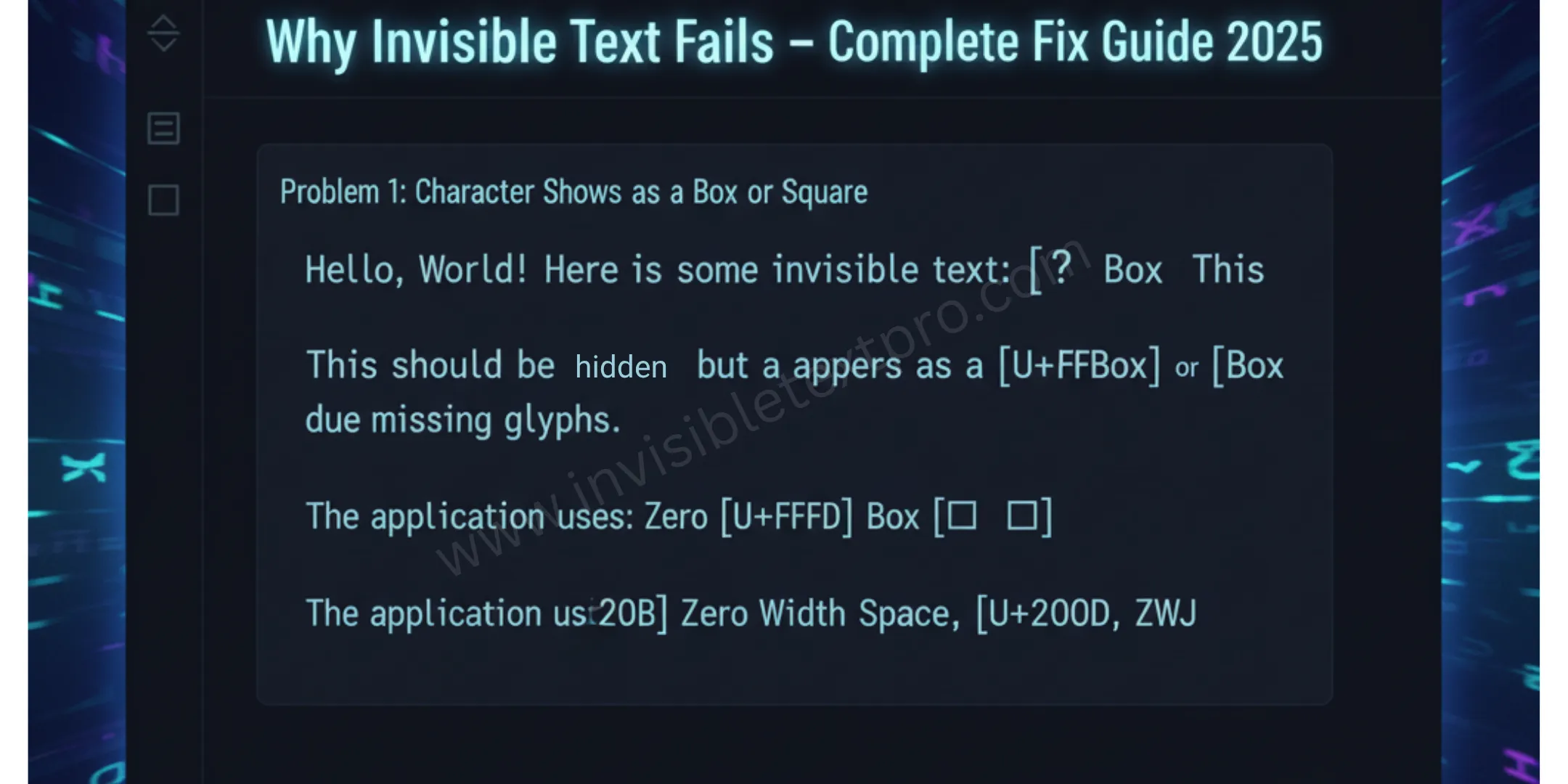
Why Invisible Text Fails – Complete Fix Guide 2025
So you tried to use invisible text and it didn’t work. Maybe your blank WhatsApp message showed up as a box. Or your invisible Discord name got rejected. Or your gaming username appeared as weird symbols instead of staying hidden.
Don’t worry. You’re not alone, and there’s always a solution.
This guide will help you fix any invisible text problem you encounter. We’ll cover every platform, every error, and every solution. By the end, you’ll know exactly how to troubleshoot invisible text issues like a pro.
Why Invisible Text Not Working Or Sometimes Fails
Before we jump into solutions, let’s understand why invisible text fails in the first place.
The most common reasons:
- Wrong character selected – Not all invisible characters work on all platforms
- Platform filters – Some apps actively block certain Unicode codes
- Copy-paste issues – The character didn’t actually copy to your clipboard
- Font rendering problems – Your device can’t display that specific character
- App updates – Recent updates changed character support
- Regional restrictions – Some countries have different character handling
The good news? Once you identify the problem, fixing it takes just a few minutes.
Quick Diagnostic Test
Before troubleshooting, run this quick test to identify your problem:
Step 1: Copy an invisible character from our generator
Step 2: Paste it into a simple text editor (Notepad on Windows, Notes on Mac/iPhone)
Step 3: Look at what appears:
- Nothing visible: Character copied correctly ✅
- A box or square: Font rendering issue ⚠️
- Question mark: Character not supported ❌
- Regular space: You copied a normal space by mistake ❌
- Weird symbol: Wrong character for your needs ⚠️
This test tells you if the problem is with the character itself or the platform you’re trying to use it on.
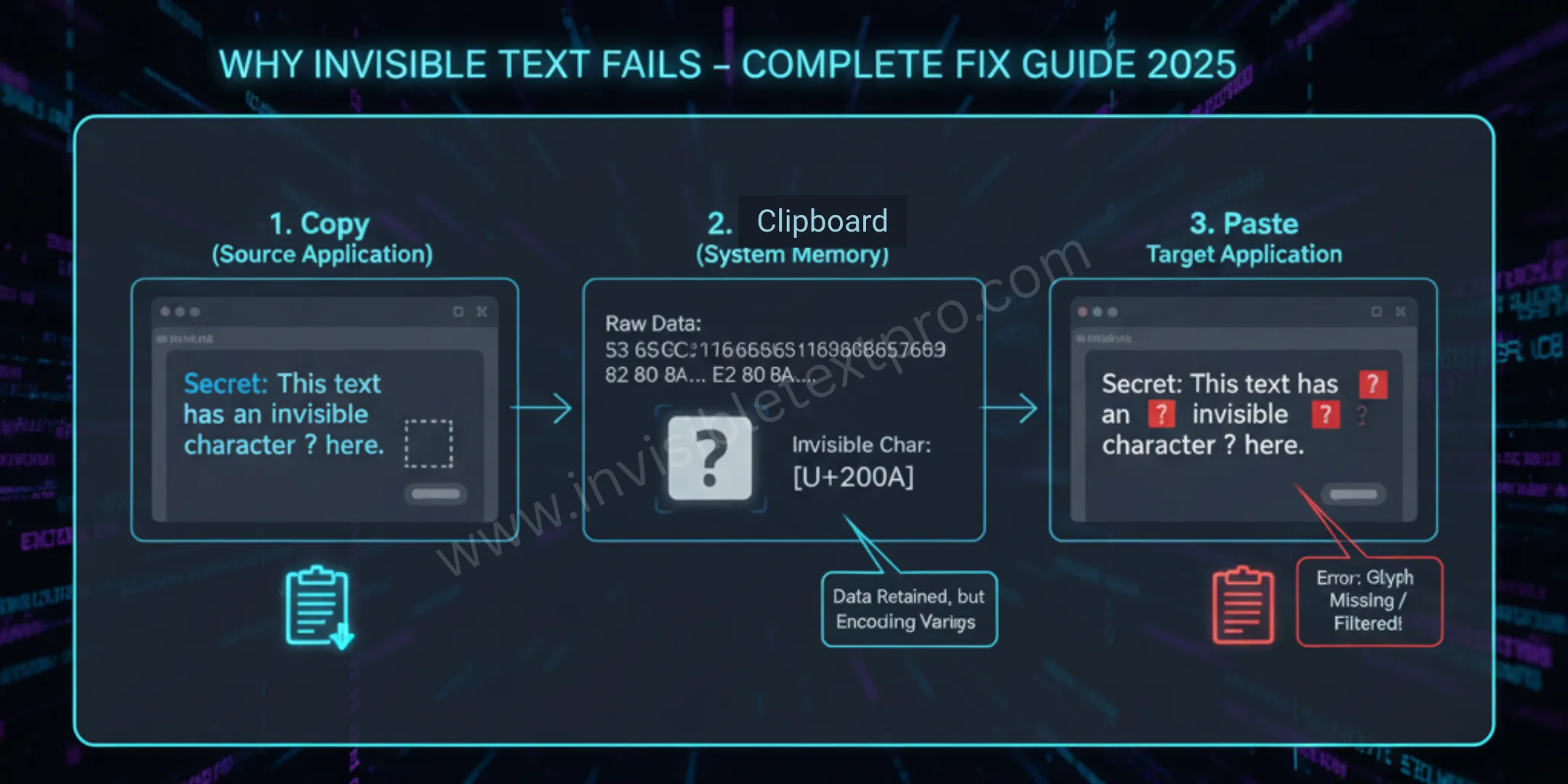
Problem 1: Character Shows as a Box or Square
What you see: □ or ▯ instead of invisible text
Why it happens: Your device doesn’t have the font to display that Unicode character. When a device can’t render a character, it shows a box as a placeholder.
Solution A: Use a Different Character
The easiest fix is switching to a more universally supported character.
Try these in order:
- U+3164 (Hangul Filler) – Best mobile support
- U+2800 (Braille Blank) – Best for usernames
- U+200B (Zero Width Space) – Works on most platforms
Solution B: Update Your Device
Outdated operating systems often lack Unicode font support.
For Windows:
- Go to Settings > Update & Security
- Check for Windows updates
- Install all available updates
- Restart your computer
For Mac:
- Click Apple menu > System Preferences
- Select Software Update
- Install any available updates
For Mobile:
- iOS: Settings > General > Software Update
- Android: Settings > System > System Update
Solution C: Install Unicode Fonts
Some specialized fonts provide better Unicode support.
Recommended fonts:
- Arial Unicode MS
- Noto Sans
- DejaVu Sans
Download and install one of these fonts. They include thousands of Unicode characters, including invisible ones.
Problem 2: Character Gets Filtered or Rejected
What you see: Error message like “Invalid name” or “Username not allowed”
Why it happens: The platform actively filters out that specific Unicode character. Many apps block certain codes to prevent blank usernames or spam.
Solutions:
Solution A: Try Alternative Characters
Different platforms block different characters. If one doesn’t work, another will.
Testing order:
- First try U+2800 (Braille Blank)
- Then try U+3164 (Hangul Filler)
- Finally try U+200B (Zero Width Space)
One of these usually works. Copy all three from our generator and test each one.
Solution B: Add Visible Characters
Some platforms require at least one visible character in usernames.
Workaround:
- Add a single dot:
.plus invisible character - Use a tiny symbol:
·plus invisible character - Add special character:
ˢplus invisible character
This satisfies the platform’s requirements while keeping your name mostly invisible.
Solution C: Check Platform Rules
Some platforms have specific restrictions.
Common rules:
- Minimum 2-3 characters required
- At least one alphanumeric character needed
- Certain Unicode ranges blocked
Check the platform’s username guidelines before troubleshooting further.
Problem 3: Invisible Text Appears as Visible Symbols
What you see: Strange symbols like ㅤ or ⠀ instead of blank space
Why it happens: The app is rendering the character in a font that makes it visible, or you’re using a character that’s not truly invisible.
Solutions:
Solution A: Switch to Zero-Width Character
Some “invisible” characters are actually tiny visible spaces. Use a true zero-width character instead.
Best zero-width options:
- U+200B (Zero Width Space)
- U+FEFF (Zero Width No-Break Space)
These have literally zero width and won’t show up as symbols.
Solution B: Check Your Font Settings
Some apps let you change display fonts.
How to check:
- Open the app’s settings
- Look for “Font” or “Display” options
- Try a different font
- Test your invisible text again
Solution C: Platform Limitation
Some platforms intentionally display “invisible” characters as visible dots or symbols for security reasons.
If this is the case: Accept the limitation or use a different platform. Not much you can do if the platform enforces this policy.
Problem 4: Copy-Paste Doesn’t Work
What you see: Nothing gets pasted, or you paste a regular space
Why it happens: Clipboard issues, browser problems, or the character didn’t copy correctly.
Solutions:
Solution A: Clear Your Clipboard
Sometimes old clipboard data interferes.
Windows:
- Press Windows + V
- Click “Clear all”
- Try copying again
Mac:
- Open Finder
- Go to Edit > Show Clipboard
- Check what’s actually there
Mobile: Restart the app or your phone to clear clipboard memory.
Solution B: Use Direct Copy Method
Instead of selecting text, use dedicated copy buttons.
Our generator has one-click copy buttons for each character. This method is more reliable than manual selection.
Steps:
- Visit our invisible text tool
- Click the “Copy” button (don’t manually select)
- Immediately paste (don’t copy anything else first)
Solution C: Try Different Browser
Browser clipboard handling varies.
Test this order:
- Chrome (best clipboard support)
- Firefox (good Unicode handling)
- Safari (works well on Mac/iOS)
- Edge (solid on Windows)
If one browser fails, another usually works.
Solution D: Disable Clipboard Extensions
Browser extensions that manage your clipboard can interfere.
How to check:
- Open browser in incognito/private mode
- Try copying invisible text
- If it works, an extension is the problem
- Disable clipboard extensions one by one
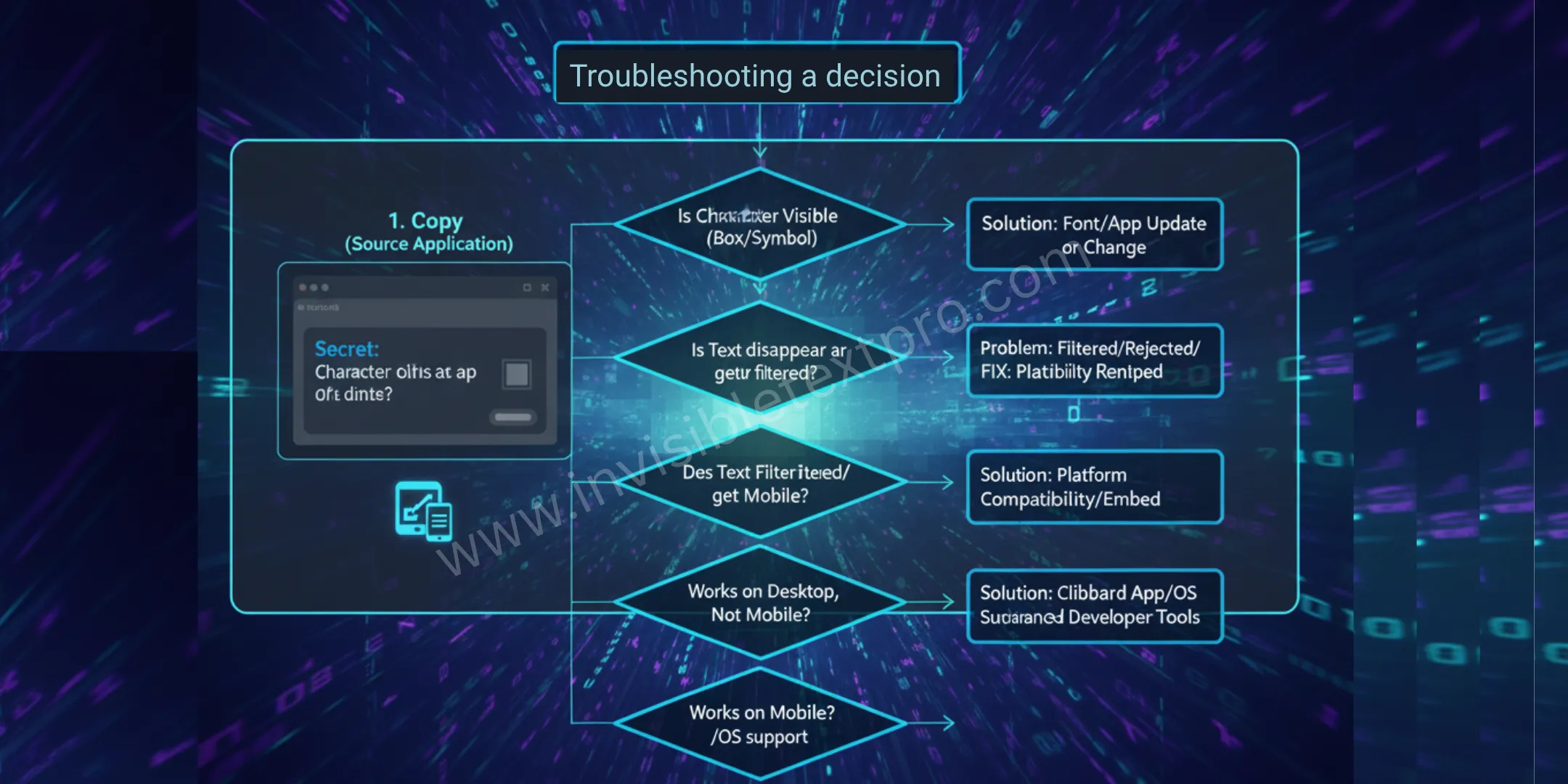
Problem 5: Works on Desktop but Not Mobile
What you see: Invisible text works on computer but fails on phone
Why it happens: Mobile devices have stricter Unicode filtering and different font support.
Solutions:
Solution A: Use Mobile-Friendly Characters
Some characters have better mobile support.
Best for mobile:
- U+3164 (Hangul Filler) – Excellent mobile support
- U+2800 (Braille Blank) – Good on most phones
Avoid U+200B on mobile as it gets filtered more often.
Solution B: Copy on Desktop, Use on Mobile
A clever workaround:
- Copy invisible character on your computer
- Email it to yourself or save in a note
- Open the email/note on your phone
- Copy from there and use
The character stays intact during transfer.
Solution C: Use Mobile Browser Instead of App
Sometimes the mobile browser version works when the app doesn’t.
Example:
- Discord app blocks certain characters
- Discord mobile website allows them
Try accessing the platform through mobile Safari or Chrome instead of the dedicated app.
Problem 6: Invisible Text Works Initially, Then Stops
What you see: It worked yesterday, but today it’s broken
Why it happens: Platform updates, new filters, or account-specific restrictions.
Solutions:
Solution A: Check for App Updates
Recent updates might have changed character support.
What to do:
- Check your app store for updates
- Read update notes for “username” or “character” changes
- Update if required, or wait if the update broke functionality
Solution B: Use Different Account
Sometimes platforms flag accounts for “suspicious” usernames.
Test:
- Try the same invisible character on a new account
- If it works, your main account might be flagged
- Contact support or wait 24-48 hours
Solution C: Platform Policy Changed
Check the platform’s recent announcements.
Social media and gaming platforms regularly update their username policies. What worked last month might be against rules now.
Stay updated:
- Check platform’s official blog
- Follow their developer Twitter/X account
- Join community forums
Problem 7: Invisible Text Causes Formatting Issues
What you see: Text spacing looks weird or broken
Why it happens: Multiple invisible characters stacked together, or mixing invisible characters with regular text improperly.
Solutions:
Solution A: Use Only One Invisible Character
Don’t stack multiple invisible characters.
Wrong: Copying 5 invisible characters together
Right: Using just one invisible character
More isn’t better with invisible text. One character does the job.
Solution B: Check Spacing
Make sure you’re not accidentally adding regular spaces alongside invisible characters.
How to check: Paste into a character counter tool. It should show “1 character” for a single invisible character, not “3 characters” or more.
Solution C: Start Fresh
Sometimes it’s easier to start over:
- Delete everything
- Copy a fresh invisible character from our tool
- Paste once
- Don’t add anything else
Clean slate fixes most formatting weirdness.
Problem 8: Platform-Specific Issues
Different platforms have unique problems. Here are solutions for popular platforms:
WhatsApp Problems
Issue: Message appears as a dot
Fix: Use U+3164 instead of U+200B
Issue: WhatsApp Web works but mobile app doesn’t
Fix: Copy on web, then open WhatsApp on phone and paste from message history
Issue: Blank message sends but shows timestamp
Fix: This is normal WhatsApp behavior. The message is still technically blank.
For detailed WhatsApp setup, read our complete WhatsApp blank message guide.
Discord Problems
Issue: “Invalid name” error
Fix: Discord recently updated filters. Use U+2800 (Braille Blank) only.
Issue: Name changes back automatically
Fix: Discord’s anti-spam detected it. Wait 24 hours before trying again.
Issue: Works in username but not server nickname
Fix: Server admins can restrict special characters. Contact server mods.
Learn more in our Discord invisible name tutorial.
Gaming Platform Problems
Issue: PUBG name shows as underscore
Fix: Use U+3164 (Hangul Filler) specifically for PUBG Mobile
Issue: Fortnite rejects invisible name
Fix: Epic Games blocks most invisible characters now. Try U+2800 or add a tiny visible character.
Issue: Roblox display name rejected
Fix: Roblox requires at least 3 characters. Use three invisible characters or mix with visible ones.
Check our detailed guides: PUBG invisible names, Free Fire blank names, BGMI invisible text, and Roblox usernames.
Social Media Problems
Issue: Instagram bio line breaks don’t work
Fix: Use U+2800 for line breaks, not regular spaces
Issue: Twitter/X strips invisible characters
Fix: Twitter’s 2024 update increased filtering. Use U+3164 for best results.
Issue: Facebook post appears completely empty
Fix: Facebook requires some visible content. Add at least one emoji or letter.
Problem 9: Character Count Shows Wrong Number
What you see: Character counter shows 0 characters when you pasted invisible text
Why it happens: Some character counters don’t recognize certain Unicode characters.
Solutions:
Solution A: Use Unicode-Aware Counter
Not all character counters work with Unicode.
Test with our tool: Paste your text here to get accurate character count including invisible characters.
Solution B: The Character Is Actually There
Even if counter shows 0, the character might still work.
Verify:
- Try using it on the target platform
- If it works, the counter was wrong
- Trust the platform, not the counter
Solution C: Copy Again
The character might not have copied.
Follow the proper copy process:
- Visit invisible text generator
- Click “Copy” button
- Don’t select text manually
- Paste immediately
Problem 10: Security Software Blocks Invisible Text
What you see: Antivirus or security software warns about invisible characters
Why it happens: Security software sometimes flags invisible characters as potential security risks (though they’re not).
Solutions:
Solution A: Understand It’s a False Positive
Invisible characters are not malware or viruses. They’re legitimate Unicode characters.
Security software flags them because hackers sometimes use them maliciously. But using them for usernames or messages is completely safe.
Solution B: Add Exception
If your antivirus blocks copying invisible text:
- Open antivirus settings
- Find “Exceptions” or “Whitelist”
- Add your browser or our tool’s URL
- Try again
Solution C: Temporarily Disable Protection
As a last resort:
- Disable antivirus temporarily
- Copy the invisible character
- Paste it where needed
- Re-enable antivirus
The character itself can’t harm your system once pasted.
Advanced Troubleshooting Techniques
For persistent problems, try these advanced methods:
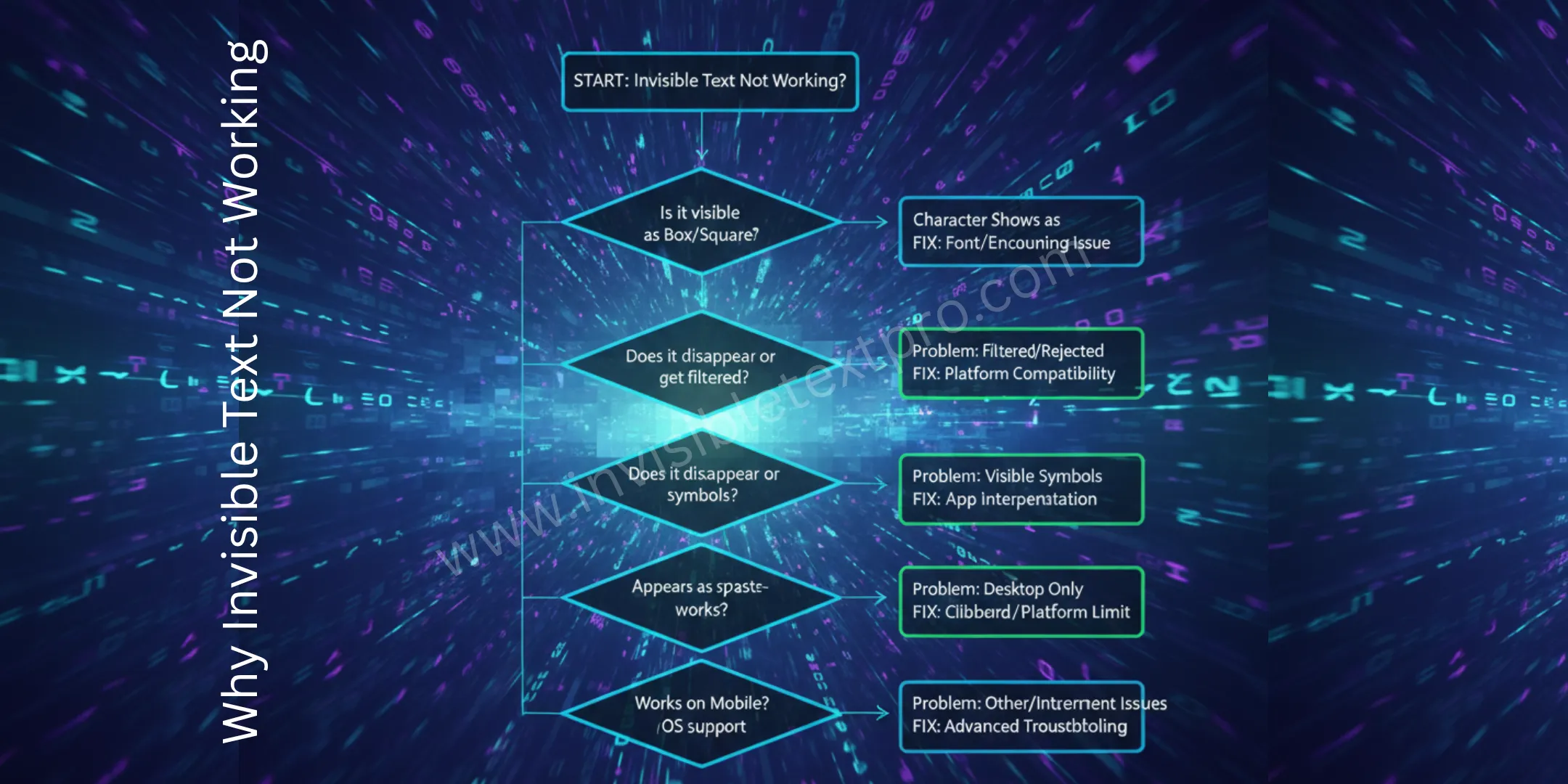
Method 1: Unicode Normalization Test
Some platforms automatically convert similar Unicode characters.
Test:
- Copy your invisible character
- Paste into this Unicode analyzer tool
- Check the exact code point
- Verify it matches what you intended (U+2800, U+3164, etc.)
If the code changed, the platform normalized it to something else.
Method 2: Hexadecimal Input
Bypass copying altogether:
Windows:
- Hold Alt and type
+2800on numpad for Braille Blank - Or Alt +
3164for Hangul Filler
Mac:
- Option + 2800 (may not work for all characters)
- Use Character Viewer instead
Method 3: Network-Level Blocking
Some corporate or school networks block certain Unicode characters.
Test:
- Try on mobile data instead of WiFi
- If it works on mobile data, network is blocking it
- Use VPN as workaround
Method 4: Browser Console Method
For advanced users:
- Open browser console (F12)
- Type:
document.execCommand('insertText', false, '\u2800'); - This inserts U+2800 directly
Prevention: How to Avoid Problems
Best practices to prevent invisible text issues:
- Always test first – Try on a test account before using on main account
- Bookmark working characters – Save characters that work for your needs
- Use our reliable tool – Our generator provides tested characters
- Keep backup methods – Know multiple invisible characters
- Stay updated – Platform policies change, stay informed
- Document what works – Keep notes on which characters work where
When Nothing Works: Alternative Solutions
If you’ve tried everything and invisible text still fails:
Alternative 1: Minimal Visible Text
Use the smallest possible visible text:
- Single dot:
. - Tiny symbols:
·orˢorˣ - Small letters:
ᵃorᵇ
Alternative 2: Special Characters
Use special Unicode characters that are small but not invisible:
(invisible separator, sometimes visible)ˢ(superscript s)·(middle dot)
Alternative 3: Creative Formatting
If the platform won’t accept blank text:
- Use spaces with special characters
- Create visually minimal names
- Embrace visible but unique usernames
Tool Recommendation
Stop struggling with invisible text problems. Our invisible text generator provides:
✅ Pre-tested characters for all major platforms
✅ One-click copy (no selection issues)
✅ Multiple character options
✅ Works on all devices
✅ Reliable clipboard handling
✅ Free and instant
Try our tool now and skip the troubleshooting hassle.
Getting Help
Still stuck? Here’s how to get help:
- Check our Unicode guide for technical understanding
- Read platform-specific guides for detailed instructions
- Test different characters from our generator
- Document your error (screenshot it)
- Try on different device to isolate the problem
Frequently Asked Questions
Q1: Why did invisible text stop working suddenly?
Platform updates are the most common cause. Apps regularly update their character filtering systems. Try a different invisible character, or wait a few days for the platform to fix bugs in their new update.
Q2: Is there one invisible character that works everywhere?
No single character works on 100% of platforms. However, U+2800 (Braille Blank) and U+3164 (Hangul Filler) have the highest success rate across platforms. Use our tool to test both.
Q3: Can using invisible text get my account banned?
Very rarely. Most platforms allow invisible characters. However, some gaming platforms or social networks might flag it as suspicious. Always check the platform’s terms of service first.
Q4: Why does invisible text work for others but not for me?
Possible reasons: outdated app version, different device operating system, regional restrictions, or account-specific flags. Try updating your app and testing on a different device.
Q5: How do I know which invisible character I’m using?
Paste the character into a Unicode identifier tool. Or use our generator, which clearly labels each character (U+2800, U+3164, etc.) so you know exactly what you’re copying.
Q6: Can invisible text cause technical problems?
No. Invisible characters are standard Unicode and cannot harm your device, corrupt files, or cause security issues. They’re as safe as typing regular letters.
Q7: Why does my invisible text show up as symbols in some apps?
The app is using a font that renders those Unicode characters as visible symbols. Try a different invisible character, or check if the app has font settings you can change.
Q8: Is invisible text working differently on iOS vs Android?
Yes. iOS and Android handle Unicode slightly differently. U+3164 (Hangul Filler) works better on mobile in general. Always test on your specific device.
Q9: Can I use invisible text in professional or business contexts?
You can, but it’s not recommended. Invisible characters in business documents can cause formatting issues and appear unprofessional if discovered. Use them only for appropriate contexts.
Q10: Why does copy-paste work sometimes but not others?
Clipboard inconsistency. Factors include: what else you’ve copied recently, browser clipboard extensions, security software, or platform-specific clipboard handling. Use one-click copy buttons for reliability.
Q11: Does invisible text work the same in all countries?
Mostly yes, but some countries have different Unicode support or platform restrictions. Korean and Japanese users might find U+3164 works better due to native language support.
Q12: How long will current invisible text methods keep working?
The Unicode standard is extremely stable. Characters like U+2800 and U+3164 have existed for decades and will continue working. However, individual platforms may increase filtering over time.
Q13: Why does invisible text work in username but not in posts?
Platforms often have different filtering rules for different content types. Usernames might allow invisible characters while posts require visible content. This is intentional platform design.
Q14: Can I recover if I set an invisible username and can’t find my account?
Yes. Use the email or phone number associated with the account to log in. Once logged in, change the username to something visible. Always keep login credentials separate from username.
Q15: What should I do if a platform permanently blocks invisible text?
Accept it and use alternatives like minimal visible characters or special symbols. Platform policies evolve, and if they’ve decided to block invisible text, fighting it won’t help. Adapt your strategy instead.
Conclusion
Invisible text problems always have solutions. The key is understanding why the issue occurred and systematically testing fixes.
Quick recap:
- Most problems come from wrong character selection
- Platform filtering is common but beatable
- Copy-paste issues are usually browser-related
- Mobile requires specific characters
- Testing is essential
Remember these key points:
- Try U+2800 first, then U+3164, then U+200B
- Clear your clipboard between attempts
- Test on simple text editor first
- Update your apps and operating system
- Use our generator for reliable results
With this troubleshooting guide, you can fix any invisible text problem you encounter. Bookmark this page for future reference, and you’ll always know what to do when invisible text doesn’t work.
Ready to try again with the right approach? Visit invisible text generator and use the techniques you learned here. You’ve got this!
